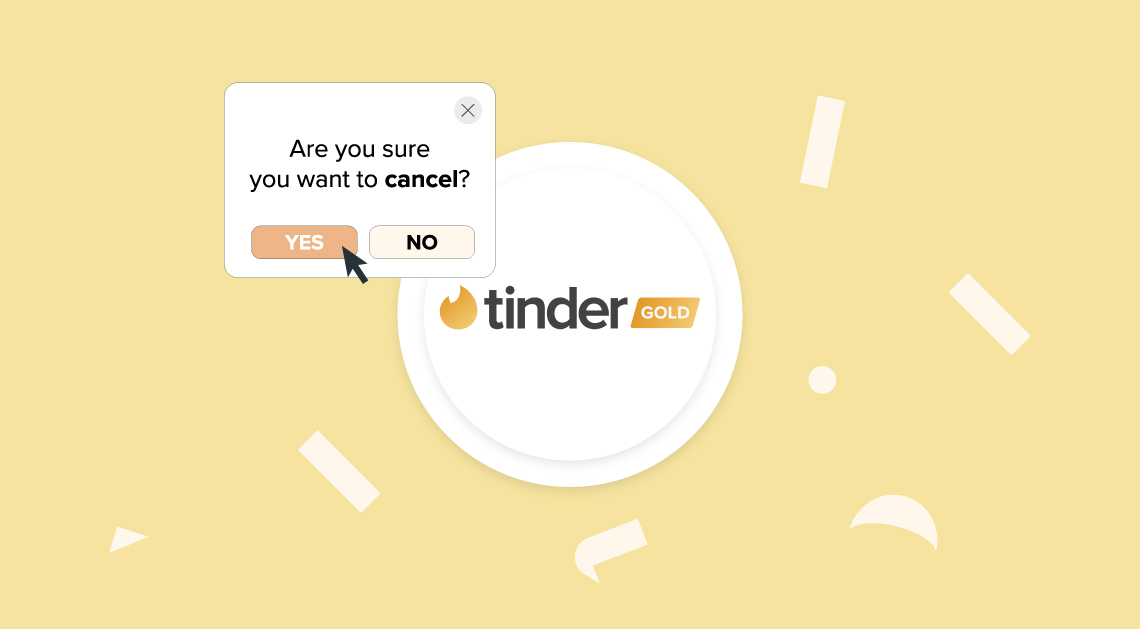
Tinder has fast become one of the most popular dating apps of recent years.
It’s convenient and can be used on the go via your smartphone, however, if you’re looking to tighten your budget and you’re subscribed to their Gold service, you should consider if it’s really a necessity.
Remember, Tinder is still available for free without the Gold service. You’ll need to ensure your subscription is cancelled before deleting the app if you wish to remove the service from your phone, as failing to do so will still allow payments to be processed.
To cancel Tinder Gold follow these instructions:
On iPhone
- Click on your iPhone settings
- Tap your name followed by subscriptions
- Locate the Tinder subscription
- Hit cancel
On Android
- Open the Google Play Store from your Android phone
- Click the menu icon, followed by subscriptions
- Locate your Tinder subscription
- Hit cancel
If you’ve signed up with the credit or debit card option:
- Open the Tinder app on your Android phone
- Tap the profile icon
- Select ‘Manage Payment Account’
- Tap ‘Cancel Subscription’
Via the web
- Head to tinder.com
- Log in and tap the profile icon
- Head to ‘Manage Account’
- Either disable auto renew or select ‘Cancel’
Latest posts by Tom (see all)
- The 9 Best UK Money Management Apps (2025) – for individuals and couples - August 8, 2024
- What Salary Should You Be Making At Your Age? (UK Guide) - August 8, 2024
- The Top 10 Most Ethical Banks in the UK: A Comprehensive Review for 2025 - August 8, 2024
