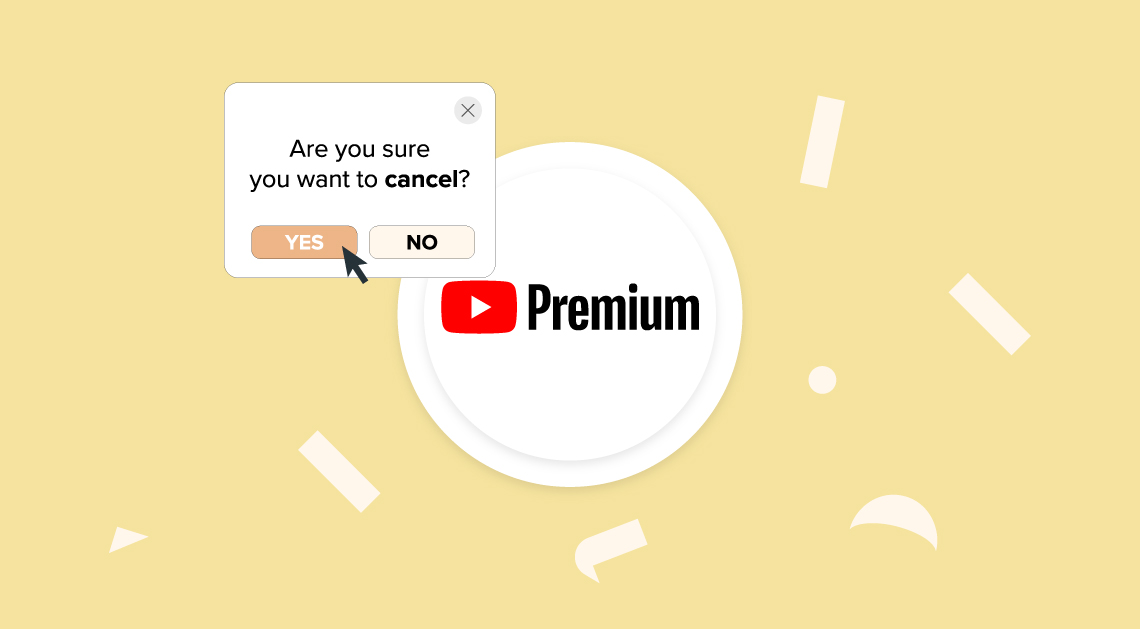
YouTube is an almost endless source of entertaining, informative and educational content. Their Premium service is a great way to enjoy videos without ads, with the ability to enjoy videos offline and much more.
However, the benefits aren’t strictly necessary, as YouTube can be used completely free.
If you’re looking to cut down on your outgoings then a YouTube Premium account is a good place to start. You can always upgrade at a later date after all.
To cancel YouTube Premium follow these instructions:
- Head to YouTube.com and log in to your account
- Click on your Avatar and select ‘Paid Memberships’
- The next page will display your memberships, locate Premium and select ‘Manage Memberships’ from the drop down box
- You will be given the option to pause your membership for 6 months or cancel in full. Select which one you wish to proceed with
Remember, pausing for 6 months will still trigger an auto-renewal at the end of that period, so make a note of when this will happen in case you wish to fully cancel before this happens.
Latest posts by Tom (see all)
- The 9 Best UK Money Management Apps (2025) – for individuals and couples - August 8, 2024
- What Salary Should You Be Making At Your Age? (UK Guide) - August 8, 2024
- The Top 10 Most Ethical Banks in the UK: A Comprehensive Review for 2025 - August 8, 2024
