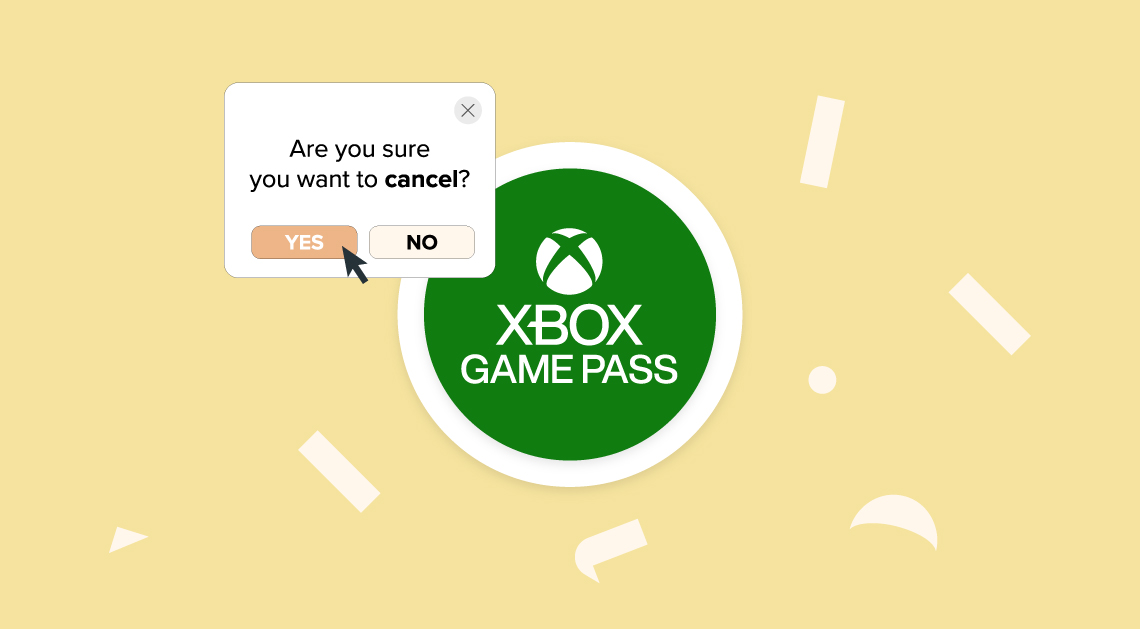
Games passes are great for gamers who play online with friends and often offer access to quality titles as part of their package. An Xbox Games Pass is a popular option for this.
However, if you aren’t playing regularly then you probably stand to save some cash. If this is the case, it’s worth considering cancelling your Xbox Games Pass. Remember, you can re-subscribe at any time.
To cancel your Xbox Games Pass via console, follow these instructions;
- On your Xbox console, press the Xbox button on your controller
- Select ‘Profile and System’ followed by ‘Settings’
- Select ‘Account’ followed by ‘Subscriptions’
- Select your subscription and follow the instructions to cancel
To cancel your Xbox Games Pass in-browser, follow these instructions:
- Head to https://account.microsoft.com/services
- Log in to your Microsoft account.
- Navigate to the Xbox Games Pass section of the page
- Click ‘Manage’
- Choose ‘Cancel Subscription’
Latest posts by Tom (see all)
- The 9 Best UK Money Management Apps (2025) – for individuals and couples - August 8, 2024
- What Salary Should You Be Making At Your Age? (UK Guide) - August 8, 2024
- The Top 10 Most Ethical Banks in the UK: A Comprehensive Review for 2025 - August 8, 2024
